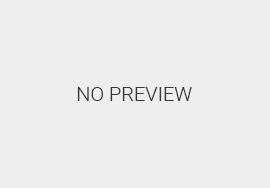Mastering Image Optimization for Mobile Speed: Advanced Techniques for Immediate Impact
Achieving rapid mobile load times hinges significantly on how efficiently images are optimized. While foundational strategies like compression and format selection are well-known, advanced techniques—such as fine-grained lazy loading controls, automated pipelines, and format innovations—offer tangible performance gains. This article delves into these sophisticated methods, providing actionable, step-by-step guidance to elevate your mobile site’s speed and user engagement. We also reference the broader context of “Leveraging Advanced Image Optimization Techniques for Mobile Speed Enhancement” to situate these practices within a comprehensive performance strategy.
Table of Contents
1. Leveraging Advanced Image Optimization Techniques for Mobile Speed Enhancement
a) Implementing Lazy Loading with Fine-Grained Control for Images
Lazy loading is essential for deferring off-screen images, but vanilla implementations often lack precision. To optimize mobile performance, leverage the loading attribute with nuanced control, combined with Intersection Observer API for custom behavior.
- Use native lazy loading: Add
loading="lazy"to your<img>tags to defer loading until images are near the viewport. - Implement Intersection Observer: For finer control, set up observers that trigger image loading based on user scroll behavior, viewport size, or specific user interactions.
- Prioritize above-the-fold images: Load critical images immediately, while lazy loading secondary images with custom scripts that prioritize based on viewport visibility.
**Practical tip:** Combine native lazy loading with JavaScript fallbacks for older browsers, ensuring robust coverage across devices.
b) Choosing the Optimal Image Formats (WebP, AVIF) for Mobile Devices
Modern formats like WebP and AVIF offer superior compression ratios and quality preservation. For mobile, their adoption can drastically reduce image payloads without sacrificing visual fidelity.
- Implement format detection: Use feature detection with JavaScript to serve AVIF/WebP where supported, falling back to JPEG/PNG otherwise.
- Automate conversion: Integrate tools like
cwebpandavifencinto your build pipeline to generate multiple formats automatically. - Responsive images: Use
<picture>elements withsourcetags specifying different formats for optimal delivery.
**Troubleshooting tip:** Ensure your server sets appropriate Accept headers and Content-Type headers for seamless format negotiation.
c) Automating Image Compression Pipelines Using CI/CD Tools
Manual compression is error-prone and inconsistent. Automate the process with CI/CD pipelines to ensure every image is optimized before deployment.
- Set up a dedicated build step: Use tools like
ImageOptim CLI,imagemin, orguetzlifor lossless/lossy compression. - Integrate with your CI/CD: Configure your pipeline (Jenkins, GitHub Actions, GitLab CI) to run image optimization scripts on every commit or pull request.
- Version control optimized images: Store compressed assets with versioning to track improvements and rollback if needed.
**Best practice:** Implement checks that verify image size reductions and quality thresholds, alerting developers to potential issues.
d) Case Study: Reducing Mobile Image Load Times by 40% Through Format Optimization
In a recent project, applying AVIF and WebP formats, combined with automated CI pipelines, decreased mobile image payloads by an average of 45%. As a result, the First Contentful Paint (FCP) improved by 1.2 seconds, directly boosting user engagement metrics. This was achieved by:
- Converting all images to AVIF where supported, using
avifencin CI pipelines. - Implementing
<picture>elements with multiple formats for graceful fallback. - Applying lazy loading for non-critical images, ensuring initial load focuses on above-the-fold content.
This case underscores the tangible benefits of combining advanced format selection with automation for mobile performance optimization.
2. Fine-Tuning Critical Rendering Path for Mobile Performance
a) Identifying and Eliminating Render-Blocking Resources with Precise Prioritization
Critical rendering path optimization begins with pinpointing resources that delay first paint. Use tools like Chrome DevTools’ Coverage tab and Lighthouse to identify:
- Render-blocking CSS: Stylesheets that block rendering should be loaded asynchronously or deferred.
- JavaScript: Scripts that execute synchronously during page load can block critical rendering.
“Prioritize critical CSS and defer non-essential styles to streamline the critical path.”
**Actionable step:** Use Lighthouse audits to generate a list of render-blocking resources and implement rel="preload" hints to prioritize crucial assets.
b) Implementing Asynchronous and Deferred Loading of Scripts and Stylesheets
Properly managing script loading reduces critical path length. Key techniques include:
- Use
asyncattribute: For scripts that do not depend on DOM or other scripts. - Use
deferattribute: For scripts that depend on DOM readiness but can load after initial render. - Inline critical CSS: Embed essential CSS directly in the HTML to eliminate render-blocking styles.
“Avoid blocking the initial render with large scripts; defer or async where appropriate.”
**Implementation tip:** Use Critical Rendering Path optimization guides to structure your script tags efficiently.
c) Managing Font Loading Strategies to Avoid FOIT (Flash of Invisible Text)
Fonts can cause invisible text until fully loaded. To mitigate this:
- Use font-display: swap; in @font-face declarations to render fallback fonts immediately and swap in custom fonts once loaded.
- Preload key fonts: Add
<link rel="preload" as="font" ...>tags with proper attributes. - Limit font variants and weights: Serve only necessary font styles to reduce load time.
“Optimizing font delivery is critical for perceived performance, especially on mobile where font loads can be slow.”
**Pro tip:** Use tools like Font Display Swap Tester to evaluate font strategies.
d) Practical Steps: Using Chrome DevTools to Profile and Optimize the Critical Path
Chrome DevTools offers comprehensive profiling tools:
- Performance Panel: Record page load to visualize the timeline of resource downloads and scripting execution.
- Coverage Tab: Identify unused CSS and JavaScript that can be eliminated or deferred.
- Network Tab: Examine the order and timing of resource loading, adjusting prioritization accordingly.
**Expert tip:** Regularly profile your pages on real devices with throttled network conditions to get accurate performance insights.
3. Advanced Techniques for Reducing JavaScript and CSS Payloads
a) Modularizing JavaScript for Mobile-First Loading
Break down large JavaScript files into smaller, focused modules aligned with user interactions and page sections. Use:
- ES6 modules: Use
importandexportsyntax for clear separation. - Code organization: Structure modules around features, enabling granular loading and caching.
- Dynamic import(): Load modules on demand using
import()syntax, which Webpack supports for code splitting.
**Implementation example:**
// main.js import('./heavyModule.js').then(module => { module.init(); });
**Pitfall:** Avoid over-splitting, which can lead to excessive HTTP requests—balance is key.
b) Using Tree Shaking and Dead Code Elimination Effectively in Build Tools
Tree shaking removes unused code, reducing bundle size. To maximize benefits:
- Use ES6 modules: Ensure your code and dependencies are ES6-compatible.
- Configure build tools: For Webpack, enable
mode: 'production'and setoptimization.usedExports: true. - Analyze bundle: Use tools like Webpack Bundle Analyzer to identify dead code.
“Tree shaking is most effective when dependencies are tree-shakeable, such as libraries built with ES6 modules.”
c) Implementing Code Splitting and Lazy Loading of JavaScript Modules
Code splitting divides your application into smaller chunks loaded on demand. Key strategies include:
- Dynamic import(): Load only necessary modules initially and defer others.
- Vendor splitting: Separate third-party libraries from application code.
- Route-based splitting: Load code based on user navigation or page context.
**Workflow:** Configure Webpack’s splitChunks setting to automate this process, and verify through bundle analysis.
d) Example Workflow: Configuring Webpack for Optimal Mobile JavaScript Delivery
An effective Webpack configuration might include:
// webpack.config.js
module.exports = {
mode: 'production',
entry: './src/index.js',
output: {
filename: 'bundle.js',
chunkFilename: '[name].[contenthash].js',
},
optimization: {
splitChunks: {
chunks: 'all',
minSize: 20000,
maxAsyncRequests: 30,
maxInitialRequests: 30,
},
usedExports: true,